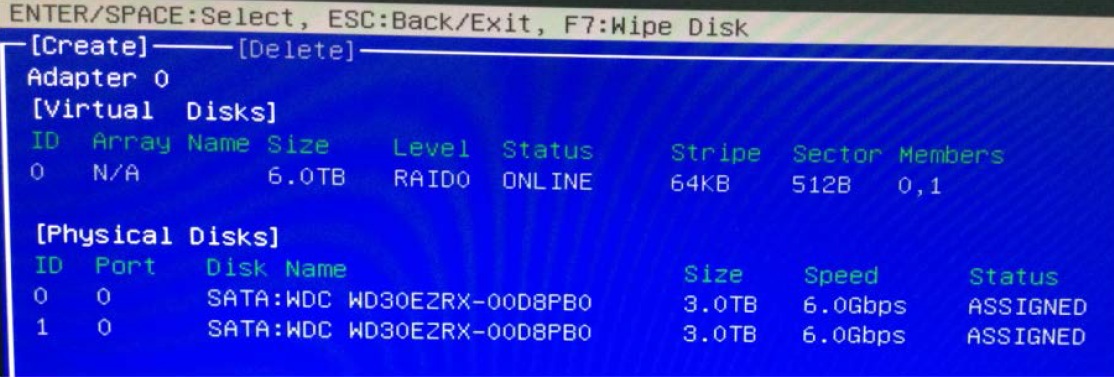고객지원
I can't see Marvell 9172 option ROM when I select Marvell 9172 UEFI mode. How to add Marvell 9172 UEFI option ROM?
Preparation:
- A boot USB drive
(P.S. you can build a boot USB drive by rufus https://rufus.akeo.ie/ ) - Copy “9172_ESP1410_UEFI” folder into bootable USB drive.
Press to Download
Step:
- Press F2 or Del into BIOS, select “Yes, Boot to SATA3_M0_M1(UEFI Driver)” in BIOS -> Advanced -> Storage Configuration -> Bootable Marvell 9172 SATA3

- Save and exit BIOS.
- Press F11 while booting and select "UEFI: Built-in EFI Shell".
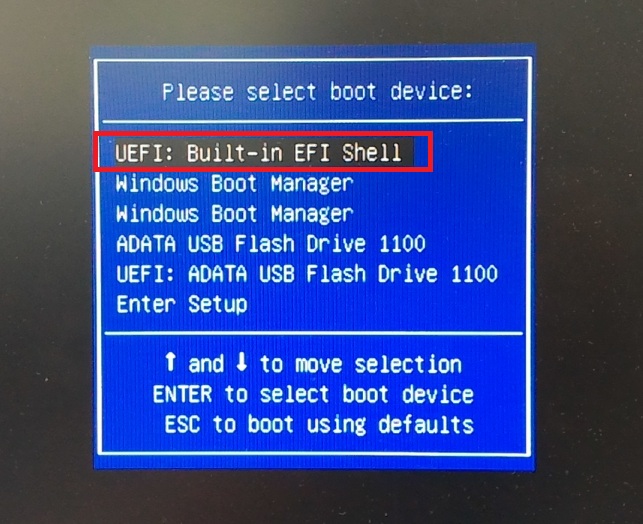
- Type "fs0:" enter to your USB Drive directory

- Type "cd 9172_ESP1410_Uefi\Utilities" then type "ui64.efi" to enter 9172 UEFI option ROM.

- Select "Create" and press
to start creating a RAID mode. 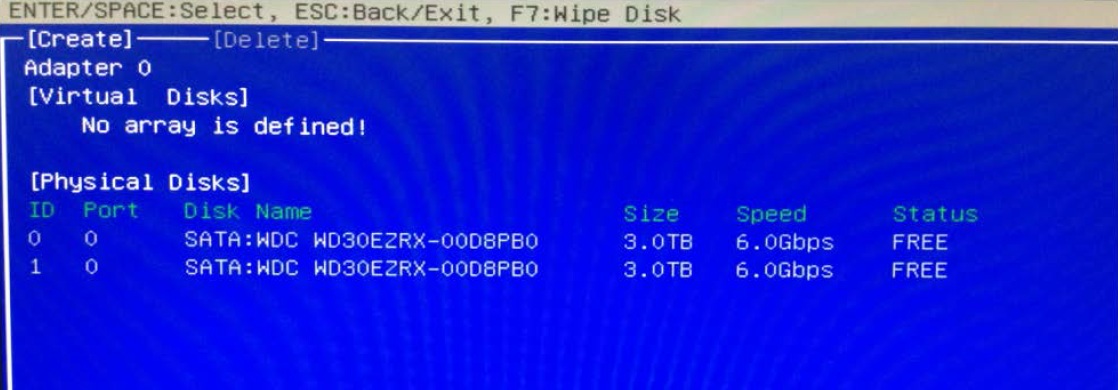
- First select free disks you want and select "NEXT" to continue.
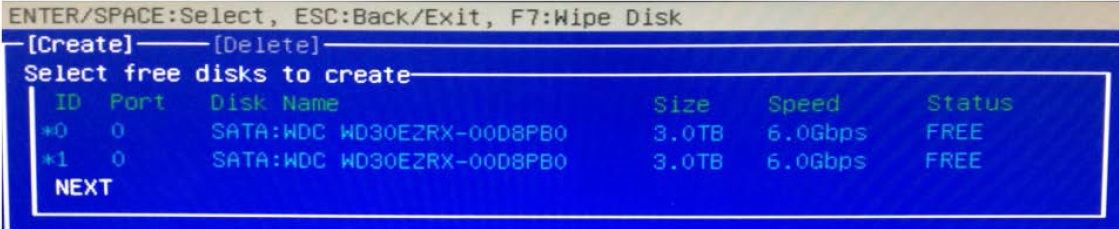
- Select either RAID0 or RAID1 mode to be created and configure other relevant RAID settings. Then select "NEXT" to continue.
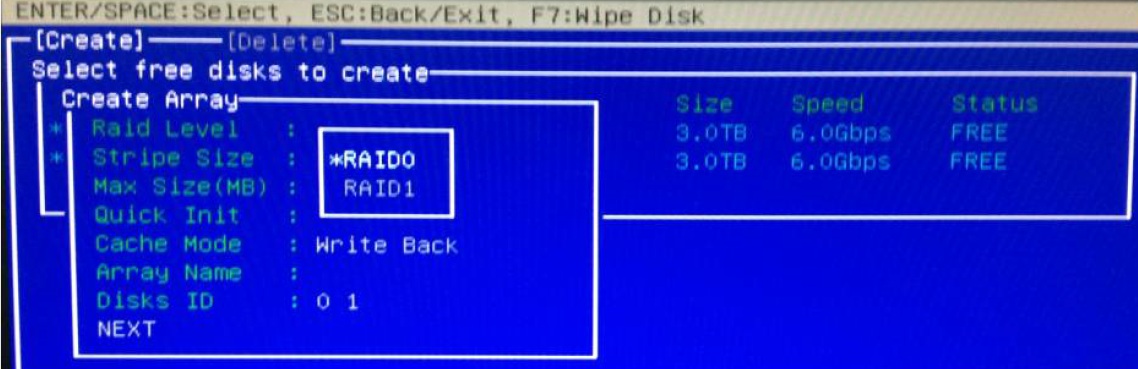
- RAID mode is created successfully.