サポート
How to adjust fan speed with IPMI command?
Preparation:
1. Make sure the device you wish to adjust fan speed on has a well-functioning BMC, and IPMItool could be installed.
2. All fans are properly powered and seated to the motherboard/ system so there would not be any unexpected errors to occur.
And make sure the fans have 4-pin or more to support manual speed configuration.
Step:
- Open up an OS terminal, update system repositories and install IPMItool. Take Ubuntu for example, run “sudo apt update” and “sudo apt install ipmitool”.
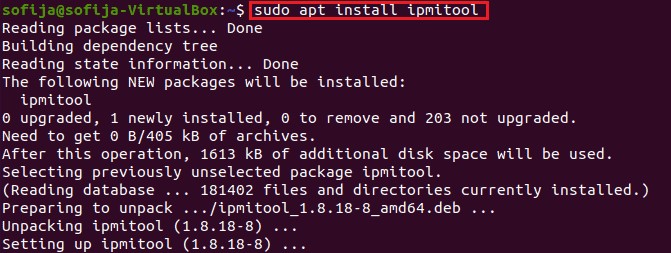
- Fans are originally set to default mode. To change it to manually configurable, we run “sudo ipmitool raw 0x3a 0xd8 0x1 0x1 0x1 0x1 0x1 0x1 0x1 0x1 0x1 0x1 0x1 0x1 0x1 0x1 0x1 0x1”. To return to default fan mode, simply change all of the 16 “0x1”s to “0x0”s, so that default mode would take over again.
- Under manual fan mode, we can set all fans to 100% duty by running:
“Sudo ipmitool raw 0x3a 0xd6 0x64 0x64 0x64 0x64 0x64 0x64 0x64 0x64 0x64 0x64 0x64 0x64 0x64 0x64 0x64 0x64”
To set all fans to 50% duty, run:
“sudo ipmitool raw 0x3a 0xd6 0x32 0x32 0x32 0x32 0x32 0x32 0x32 0x32 0x32 0x32 0x32 0x32 0x32 0x32 0x32 0x32”
Run “sudo ipmitool raw 0x3a 0xd7” to see manual fan settings.
Run “sudo ipmitool raw 0x3a 0xda” to fetch current fan duty.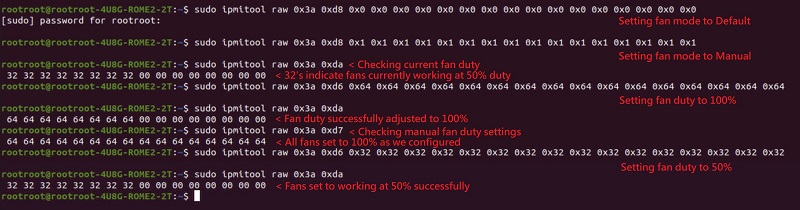
*To set fan duty to a specific value, just change the 0x64 or 0x32’s above to 0xHexValue. As 64 in hex equals to 100 in decimal, 32 in hex equals to 50. Similarly, just input the hex value of any % fan duty you demand.>
e.g. Use 0x50 if you wish the fans to work at 80% duty. - To check if the fans are working physically on our demand, check on the IPMI WebUI Sensor, or go to Settings > FAN Setting > FAN mode:
Sensor Reading: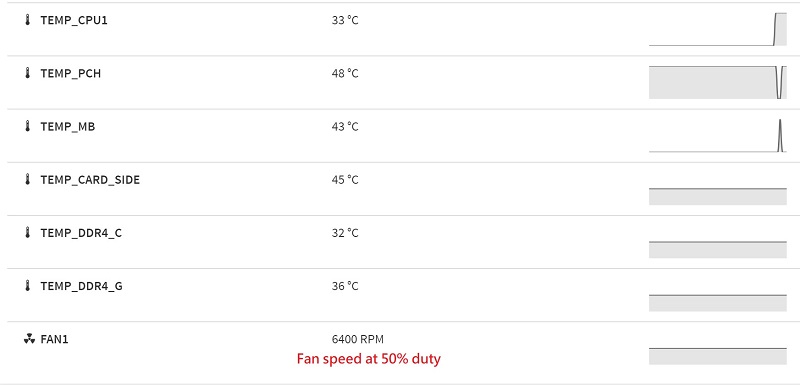

FAN Mode: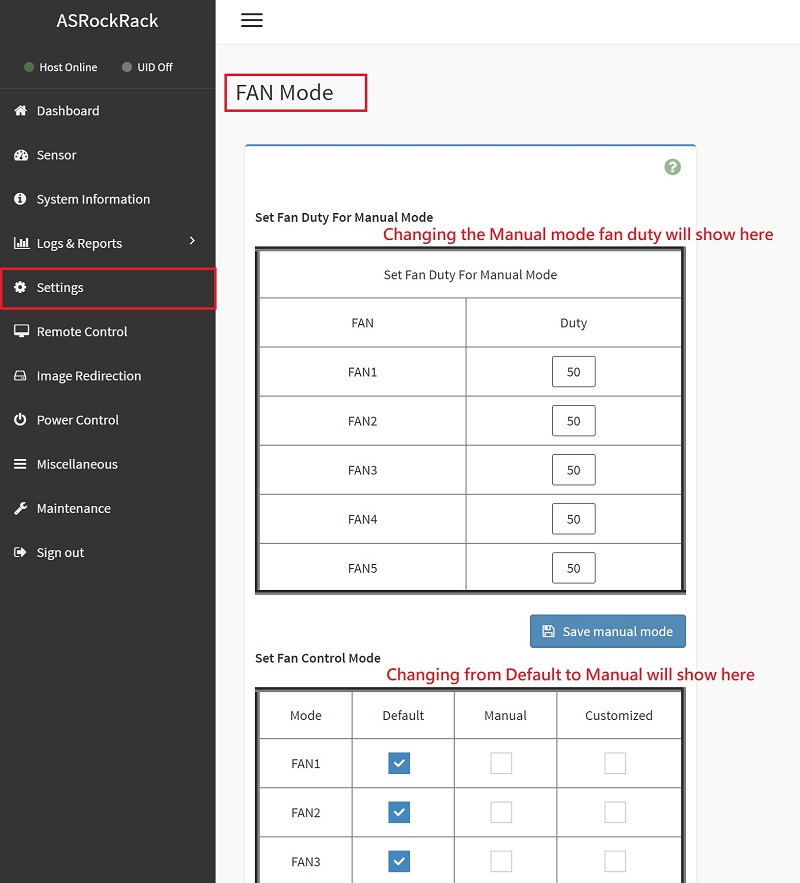
Done!