サポート
Multi-BIOS Update Procedure Remotely (ASRockRack Server Management Utility)
How to update BIOS through Server Management Utility?
(Supports server motherboard built with BMC AST2500 controller)
Preparation
1. Download and install the Server Management Utility.
(Download: http://www.asrockrack.com/support/SMU.asp)
Steps
Step 1: Login
1~3: Key-in the IP address range to search out the host machine where need to do the BIOS update procedure.
4~5: Key-in BMC login account, then pull-down to check those searched machines.
(For example: Host machine IP = 192.168.37.29)

Step 2: BIOS Update
- Tick to select the host machine (ex. 192.168.37.19)
- Import the host machine BIOS image file
- Click “Start” button to start the BIOS update process
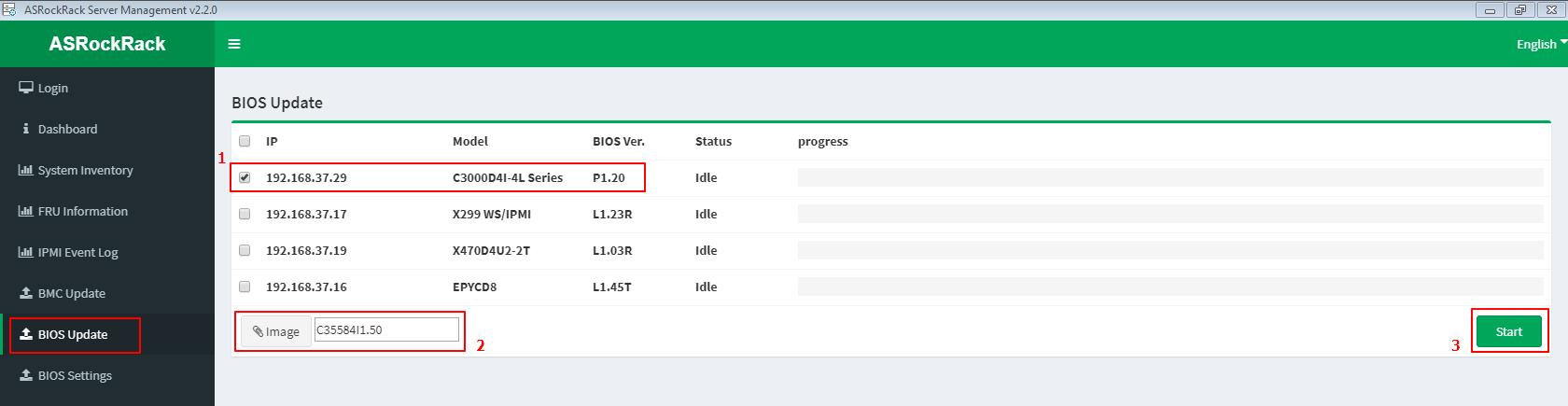
BIOS update is processing with procedures [Upload --> Upgrading --> Idle]
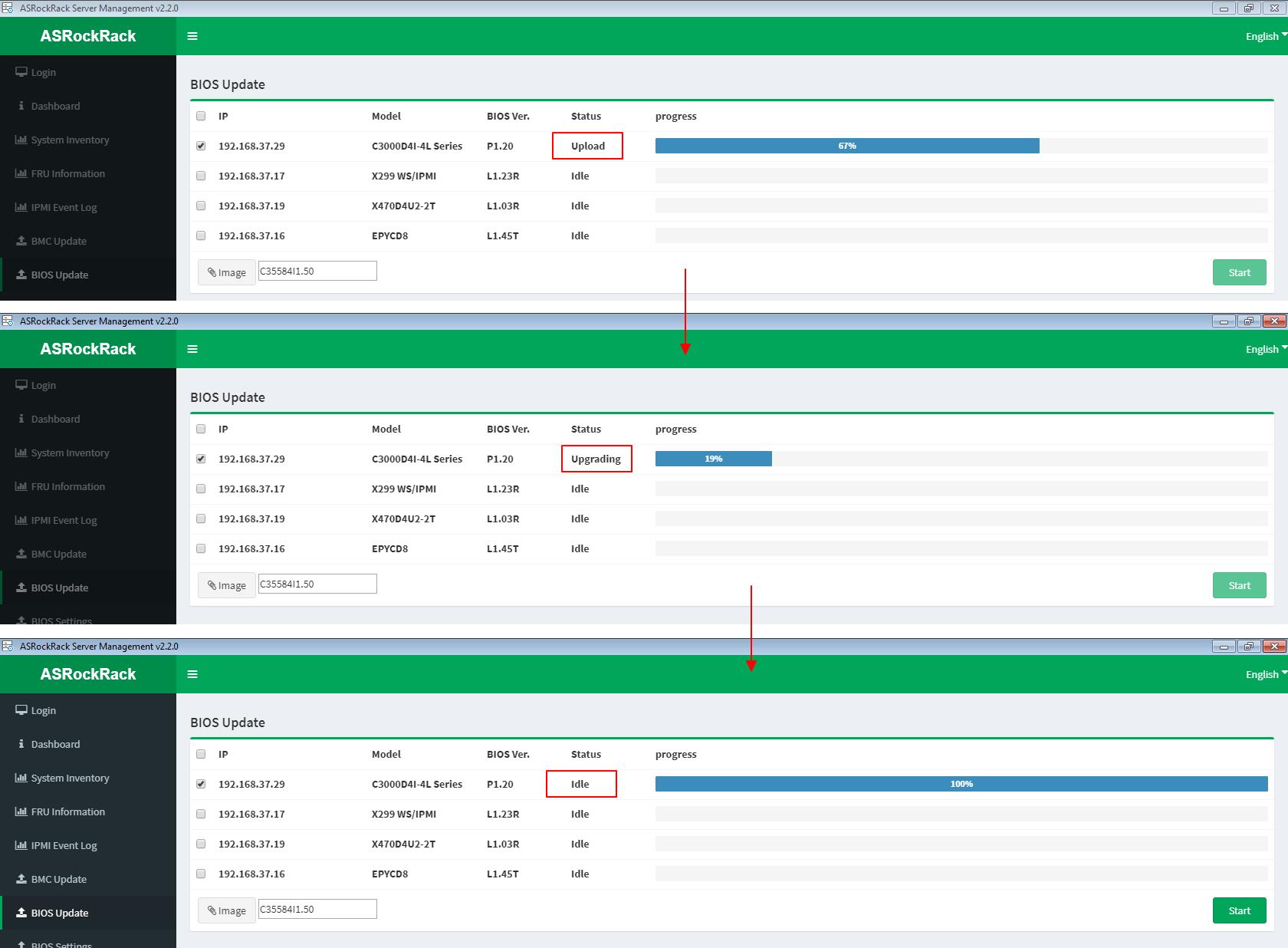
Step 3: Power ON/Reboot system remotely
- Tick to select the host machine IP (ex. 192.168.37.19)
- Click “Power on” (“Hard reset” if for reboot)
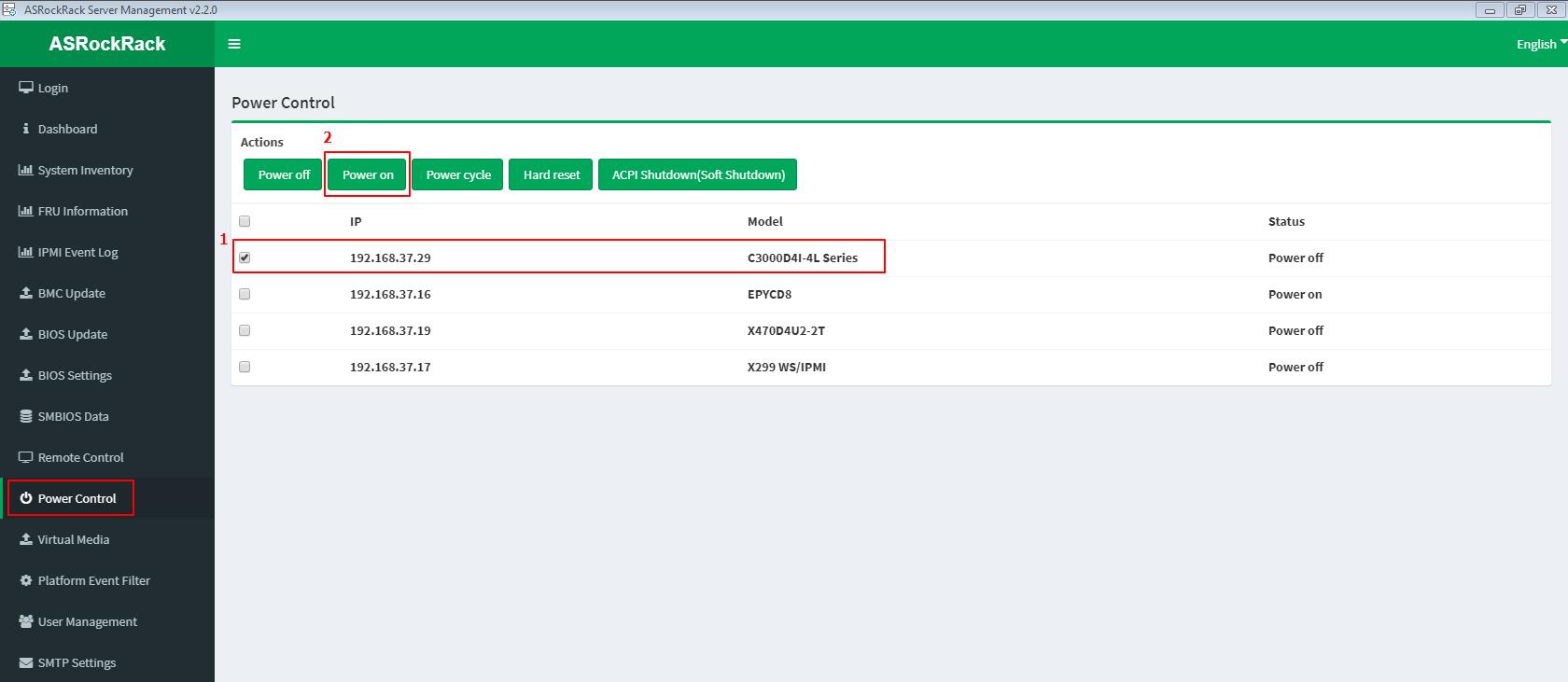

Step 4: Remote control system
- Select the host machine (ex. 192.168.37.19)
- Click “Launch JAVA KVM”

- Remote the host machine by Jviewer. And check to whether the BIOS update process is success or fail.

Step 5: Back to Step 1: Login
Check to the latest BIOS version of the host machine.
(For example: Host machine IP = 192.168.37.29)