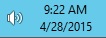Support
How to activate Realtek ALC1150 audio in Windows 2012 or 2012R2?
If the error icon is visible, then this will prevent you from have any audio functionality on your PC or virtual machine. The first image below highlights the error icon.
- Windows Server 2012 or 2012R2 : Click Start > Administrative Tools > Services
- Locate the Windows Audio service as shown below:

- Right-click on the Windows Audio and select Properties
- Set the Startup type to Automatic
- Click Start. Wait for the start process to complete.
- Click OK to complete the process.
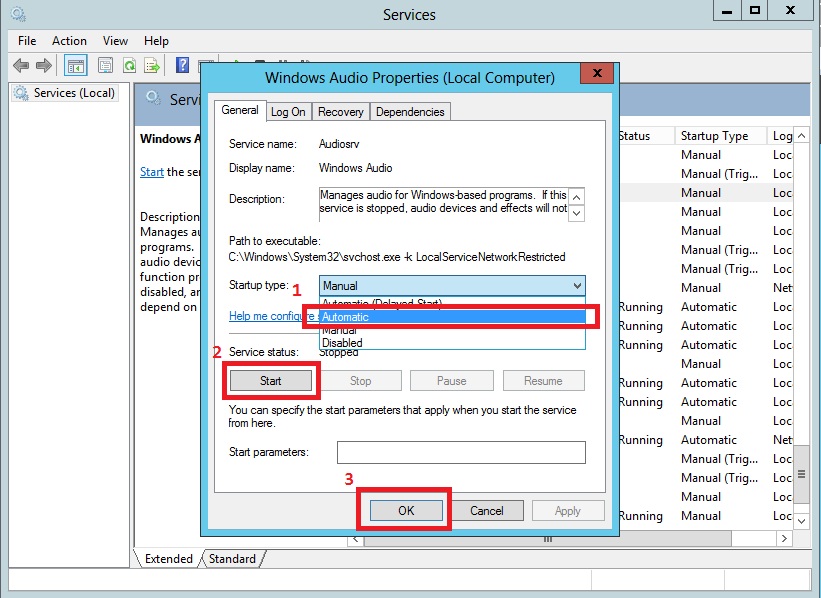
Now your Windows Audio service should be running and the error icon has been removed as shown below.