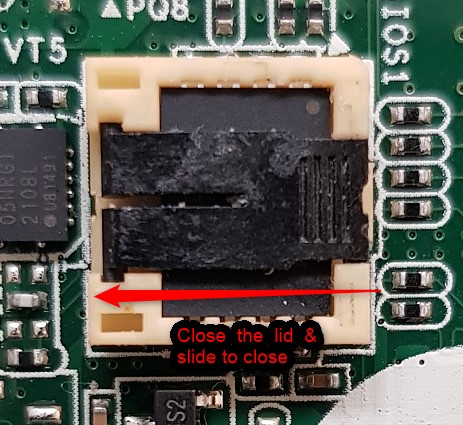Support
How to change the ROM chip on B650?
Preparation
1. A new ROM chip with proper FW installed.
A. Select the Chip compartment and (you may need to remove the sticker.)

B. Slide the holder on the chip in the direction of the grooves carefully to open the compartment.


C. When you replace the chip please pay attention to the DOT on the chip.
This must correspond with pin no 1 of the chip compartment.
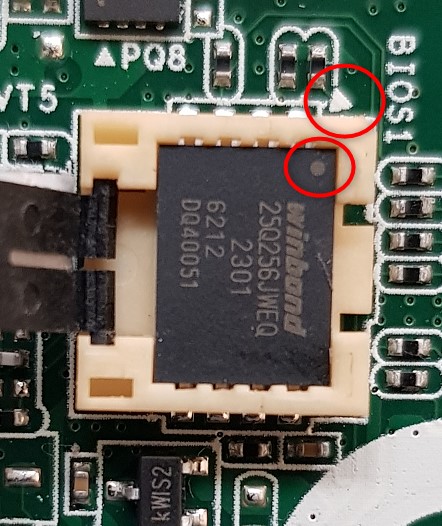
D. Make sure that the chip is properly seated & close the lid.