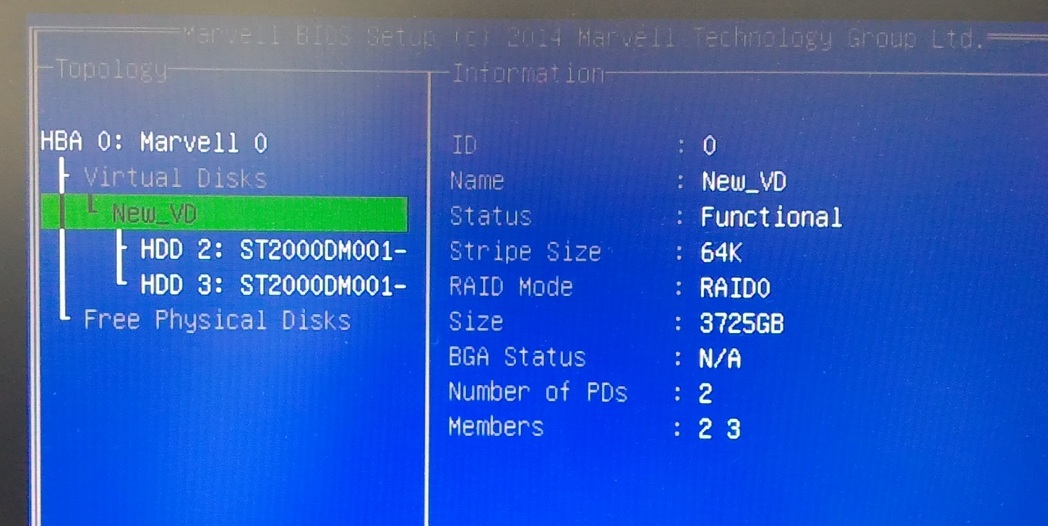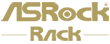Marvell provides a new FW improve Marvell 9230 HDD stability, please follow below procedure to update Marvell 9230 FW.
Download M9230_1063.zip from https://download.asrock.com/TSD/M9230_1063.zip
- Make a DOS bootable drive on USB disk, can follow below link to do it. http://rufus.akeo.ie/
- Make sure your MB BIOS is the latest version.
- Unzip attached M9230_1063.zip file to bootable USB drive.
- After boot to DOS, type “start” in the command line as below screen shot.
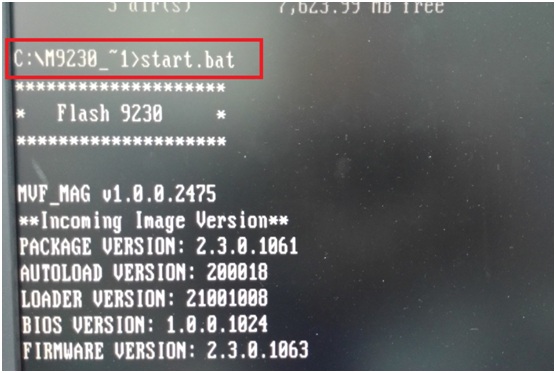
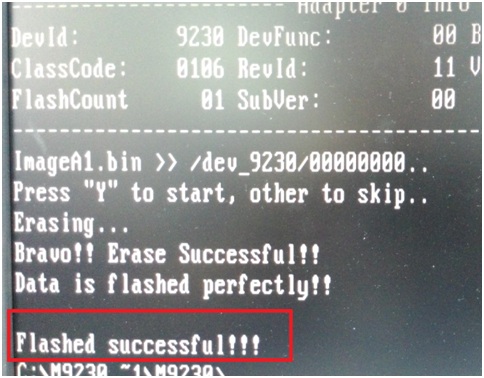
- Shut down/Reboot the system.
Preparation:
- A boot USB drive
(P.S. you can build a boot USB drive by rufus https://rufus.akeo.ie/ ) - Copy "Marvell 9230_UEFI" folder into bootable USB drive.
Press to Download
Step:
- Press F2 or Del into BIOS, select "Yes, Boot to SATAIII_M0_M3(UEFI Driver)" in BIOS -> Advanced -> Storage Configuration -> Bootable Marvell 9230 SATAIII
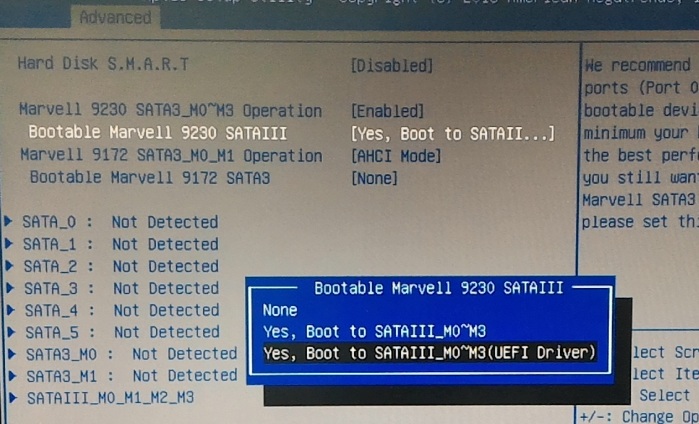
- Save and exit BIOS.
- Press F11 while booting and select "UEFI: Built-in EFI Shell".
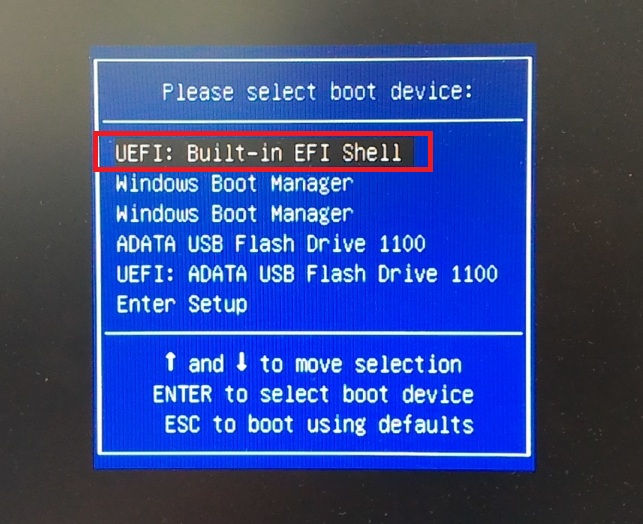
- Type "fs3:" enter to your USB Drive directory
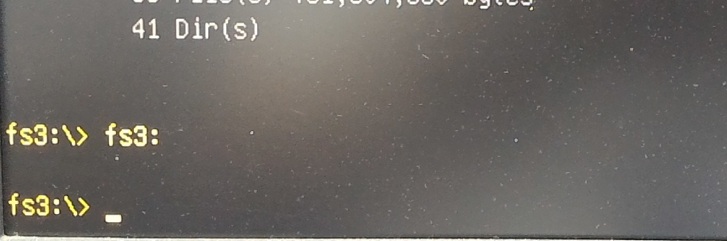
- Type "cd 9230_UEFI\Utility" then type "ui64.efi" to enter 9230 UEFI option ROM.
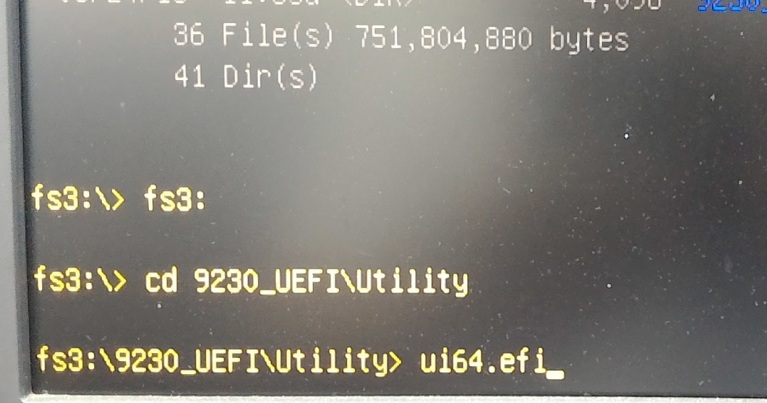
- Select "Configuration Wizard" to start creating a RAID mode.
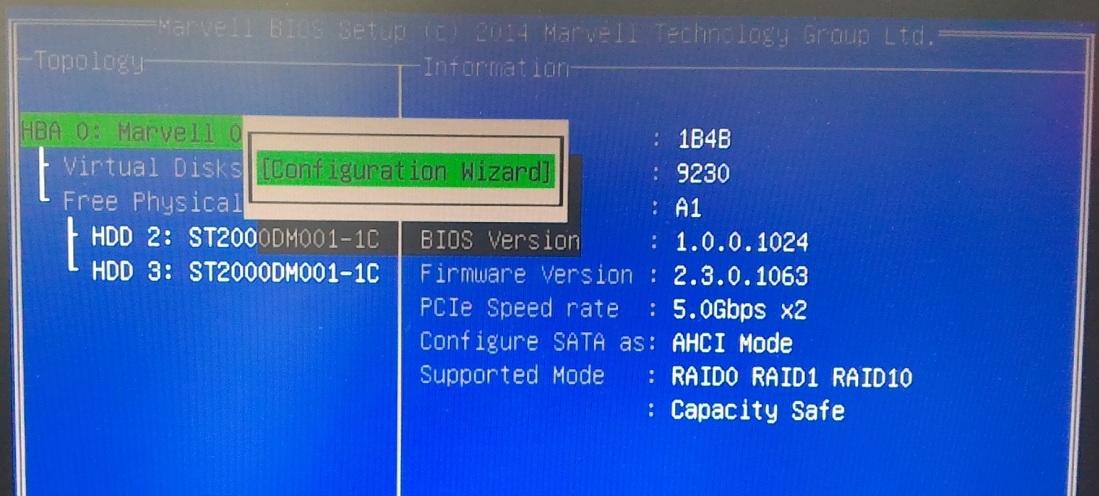
- Press space to select free disks you want and select "NEXT" to continue.
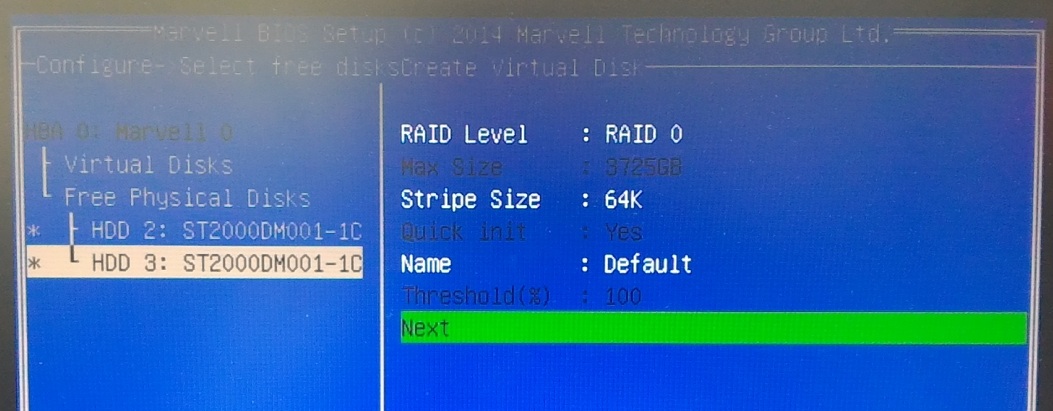
- RAID mode is created successfully.